Securing your albums while also providing an easy download option to your visitors is a straightforward process. Open the album menu and click Share Album Once the share window pops up, click Add Privacy You will see the various privacy options to add to your album while sharing it Use the toggle to enable Album […]
Albums & Collections
How to Create Presets for your Album and Collection
You can Save your preferred settings for Albums/Collections as presets to easily apply them in the future. Step 1 – Create and Save your Preset You can create and save custom presets for your Albums/Collections in two ways. 1. Create Album/Collection Presets on your Account page To get started, go to your Account page and […]
Default Album Customization Options
You can create default settings for newly created Albums and Collections from the Account page. Choose Albums and Collection settings on the side menu and you will see a number of options to choose from. Note that any default settings you add will not affect your existing albums. Album Privacy If you are not sure […]
How to Protect Your Photos Using Right-Click Save Protection
First open an album in the Organizer and then click Customize Album. Under Customize View, you can enable the feature Right-click Save Protection. This will disable the right-click menu and add a transparent layer on top of your images to prevent your photos from being copied. This only applies to the large images (not thumbnails). […]
How to Change Default Album View
When you view your album in the Gallery, your photos will be displayed in a certain configuration. You can change this configuration and also the way that your albums will be displayed by default. See a detailed description of how each of the views look in the article How to Use the Gallery. Album […]
What is the Difference Between an Album and a Collection?
Albums When you upload photos to SlickPic they are automatically stored in Albums. Albums are a convenient way of storing and organizing your photos in your account. You will see a list of your albums in the left-hand side menu. Collections A Collection is like a virtual album where you select different photos from your […]
How to Create a Collection
Use Collections to group or share photos from different albums. For example, Collections can be designated by theme or category for presentations or to share with specific groups. For more information, see the article What’s the Difference between Albums and Collections. Creating a Collection From the Organizer tab, select My Collections. Click on the drop […]
How to Sort Photos in Albums and Collections
Sorting Your Photos Open an Album or Collection in the Organizer and click the Sort Photos menu at the top of the screen. Order photos by Item Title (the name that appears at the bottom of the photo), File Name (the name of the photo when it was uploaded), Author or Capture time. Reversing the […]
How to Organize Photos
Using Drag and Drop Change the position of photos in an album by dragging and dropping them into position. You can also drag and drop photos into different albums or collections. To drag and drop multiple photos, select the photos you want to move by clicking the box in the top-right, then drag and drop […]
What is a Quick Collection
A Quick Collection is a temporary place to group photos from different Albums or Collections. New Collections are your own collections, which you can delete or rename. You can drag and drop photos from albums to your collections, or use Quick Collection to sort your photos. Photos removed from a Quick Collection, are left in […]
How to Add Photos to a Quick Collection
Creating a Quick Collection Quick Collections are quick and easy to create and are stored within Smart Collections on the side menu. To add photos to a Quick Collection, open any album. Then, if you hover over the top right of the photo you want to add, you will see Add Photo to Quick Collection. […]
How to Protect an Album With a Password
Open the dropdown menu next to the album on the side menu and select Customize Album. You can also customize the album by using the Customize Album button at the top of the Album page. In the customization options, click the option Enable Password Protection and enter a password for your album. When users try […]
How to Create a Sub-album
Creating a New Sub-Album Click on the album dropdown on the side menu and choose Create New Sub-Album. A pop-up will open where you can give your new sub-album a title and choose the parent album where you will place it. Making an Existing Album a Sub-Album If you have an existing album that you […]
How to Use Gallery Shortcuts
Shortcuts allow you to quickly interact with the photos in the Gallery without using your mouse. When you are in the Gallery and open a photo in large view, you will see a keyboard icon in the top right corner of the photo. Click it to open the Keyboard Shortcuts pop-up. This displays all the […]
How to Make an Album Cover Photo
What are Album Thumbnails and Cover Photos? The Album Thumbnails are the photos that you use as your album covers when viewing them in the gallery. They function as icons, which you can click to access that album. The Album Cover is the background cover photo your viewers will see when they enter your gallery […]
How to Protect Your Photos from Screen Capture
To protect your photos from screen capture, first open an album in the Organizer and then click Customize Album. In the Privacy and Settings area you can add Screen Capture Protection, which overlays your SlickPic url at the top and bottom of your image. When users see the image in your gallery they will see […]
How to Add a Photo Mark
You can ask viewers to manually select photos for pre-approval, ordering, or another reason. For example, if you are sending an album of proofs to clients, you can ask them to mark the ones they would like to order. You will see the name of the client on the photos they have selected. Note […]
How to Add Audio to a Slideshow
You can add sound to a slideshow to enrich the experience of your visitors. Go to the Organizer, open the album you want to customize and select Customize Album. Click Customize Album to open the settings window and select the Slideshow tab. Find the option Upload your own background audio for slideshow and click Upload […]
How to Add Comments and Reactions to Photo Orders
When a photographer shares an album with you for proofing, you can add reactions and comments to the photos, or just select the ones you want to order. Authorizing an Album for Proofing When you open the shared album, if it has been enabled for proofing, you will see the Authorize button at the top-right. […]
How to Send and Manage Proofs
You can send albums to your client for proofing. Sharing an Album for Proofing From the Organizer, select the album you want to send for proofing and click the Share button. In the View dropdown, select Proofing View. Click the Add Privacy button to add some privacy settings to the sharing link. For example, you […]