In this article, we’ll guide you through creating your portfolio website and changing its theme Creating Your Website Select Website Manager from the top navigation menu and then click Start Building a Website. You will be led through some set-up steps and then will be asked to select a Theme. You can Preview the themes to see what they look like […]
Portfolio Website - Basics
What is a Portfolio Website?
Your portfolio website is your own personal site, where you can present your creative or commercial work. Your portfolio is literally everything when it comes to how you’re perceived as a photographer — whether you’re an artist, hobbyist, or a professional photographer. A portfolio website gives gravitas to your photographs, provides credibility, notoriety, and results […]
Best Practices for Building Your Portfolio Website
We asked some professionals for some tips on how to create a really great portfolio site, and this is what they told us: 1. Don’t add too many photos With many things fighting for our attention online, we have ever more limited attention spans. People don’t want to go through hundreds of your photos, no […]
How to Create a Portfolio Website
In this article, we’ll show you how you can create your portfolio website. If you want some tips and recommendations for structuring your site, check out our article: Helpful Do’s and Don’ts When Setting Up a Portfolio Website Creating your Website Select Website from the top navigation menu and then click Start Building a Website. […]
Portfolio Website Design Order Page
We provide a fully featured, easy-to-use portfolio website builder that is integrated with the gallery, and where you can upload, store and share all your photos. However, if you would prefer to hand this task over to a professional, please follow the steps below. Note: The service is free for Annual Portfolio level accounts or […]
How to Create a New Web Page (Without Using a Template)
Select Website from the top navigation menu and click Add Page. A new page will be added which you can edit as you wish. The page Type will be set as Page and the Theme will be set as Blank by default. We recommend leaving these settings unless you are already an advanced user of […]
How to Create a New Web Page from a Template
Once you have chosen a theme, you can customize that theme by changing the placeholder text and photos. Select the page you want to customize from the site menu. Customizing the Text Click any of the text blocks to edit them, or remove them entirely by clicking the ‘trash’ icon on the tools menu when […]
How to Create Additional Website
The beauty of additional sites on SlickPic is that all of them will be under one roof. These sites will share the same Organizer, Gallery, Blog, and Store configuration – so adding sites is trivial. And, if you already set up your blog or a store with price lists, you can use them on any of […]
How to Resize and Position an Image
Images uploaded to the page can be resized. You can adjust the image size to make it smaller than its originally uploaded size. To resize the image, grab the corner of the frame around the image and drag it inside the image. To position the image inside the column (or a block), first you […]
How to Create a Page Using Layouts
Layout Basics A useful way to think about the layout of your page is by looking at the front page of a newspaper. You can see how the page is divided into a number of blocks which house the content. The numbers show how the individual elements are housed within larger content blocks. Is the […]
How to Add Right-to-Left Text Direction
If you would like to enable your website for languages that read right-to-left, instead of left-to-right, you can select this in Settings. In the portfolio builder, click Site Settings, then scroll down to find the Text Direction setting. Click the dropdown and select right-to-left (RTL). If you want to switch back to left-to-right at any […]