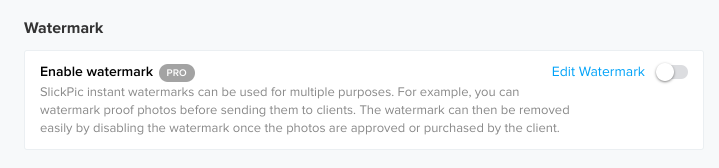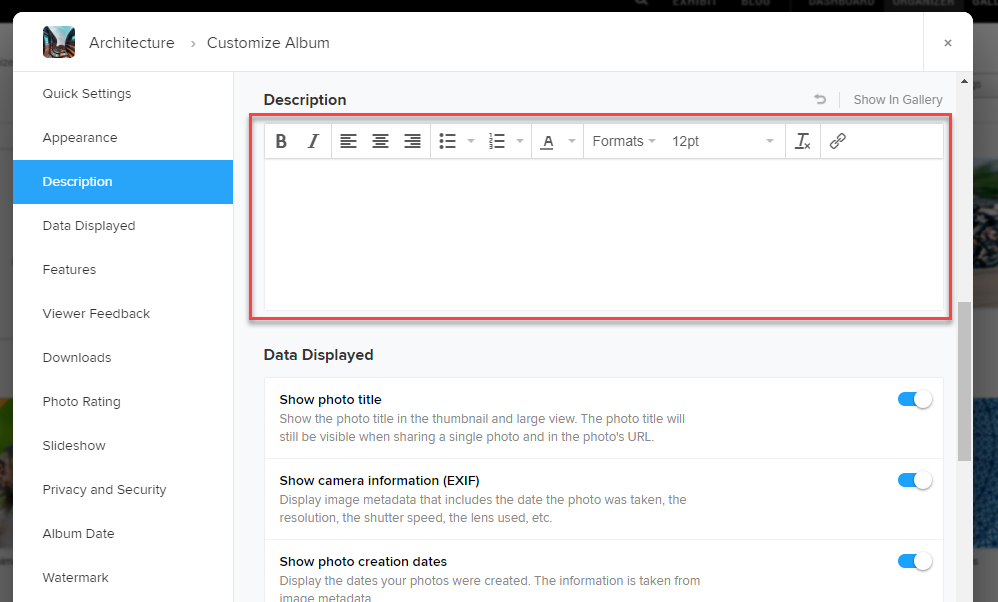You can create default settings for newly created Albums and Collections from the Account page. Choose Albums and Collection settings on the side menu and you will see a number of options to choose from. Note that any default settings you add will not affect your existing albums.
Album Privacy
If you are not sure about sharing your albums or collections, you can set the default as Private or Unlisted. You can still make individual albums or collections Public by using the customization settings in the individual album.
Customize View
Here you can set how your albums will be displayed by default when someone comes to view them in your gallery. Here you can also choose whether to show the photo titles or not.
Right-click save protection will prevent users from saving your images using right-click >> Save image when they are viewing it in your gallery (Pro and higher members only).
Appearance
Appearance settings allow you to set the background and design of your album. Alternatively, you can choose to have it set to the same as the gallery options.
Here you can also add photo borders and limit the display size of the photos (Pro and higher members only).
You can also adjust the spacing between thumbnails in the Grid, Justified, Flow, and Square views.
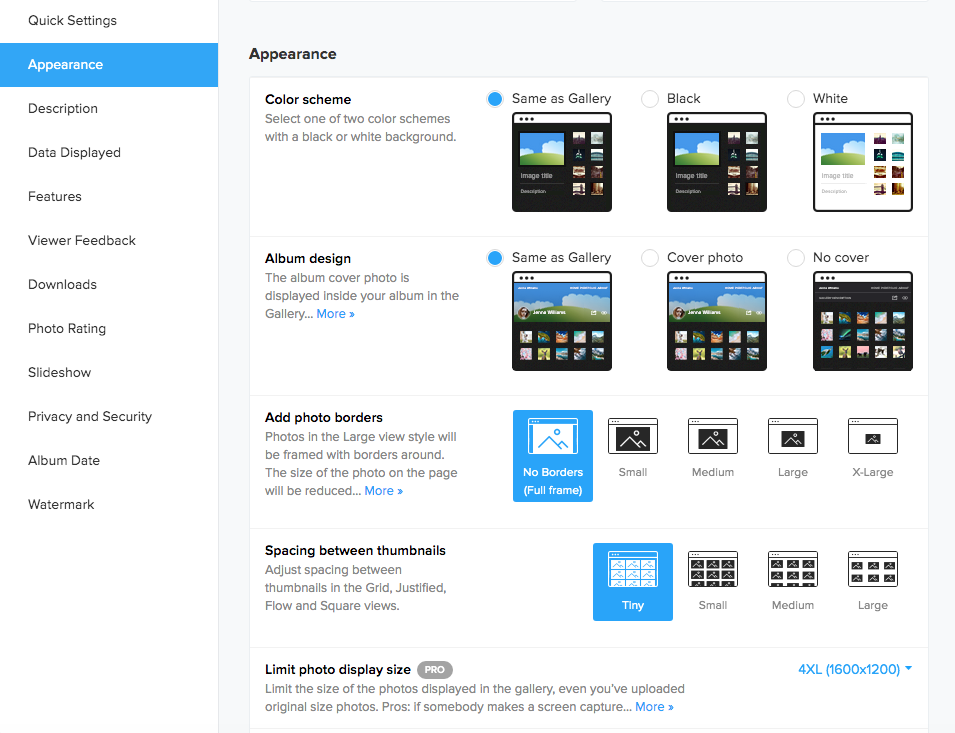
Description
You can add a description to your album. This will be visible to viewers in the gallery. Write your description in the window and modify using the edit features.
Data Displayed
Choose from a list of data items that you can choose to display to your viewers or not. Use the toggles to easily turn these options on and off.
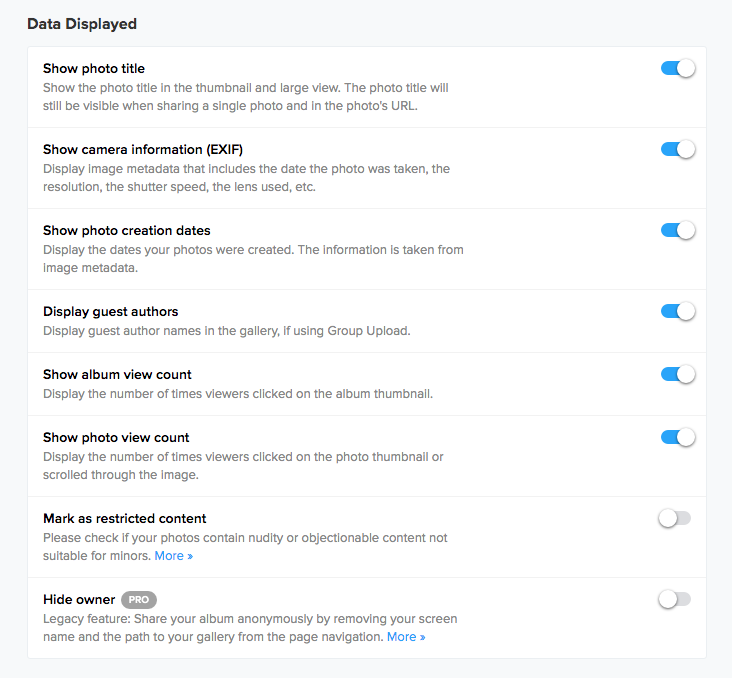
Features
The features allow users to interact with your photos, allowing them to share, like and favorite your images. Pro members can also add photo marks to select photos for pre-ordering.
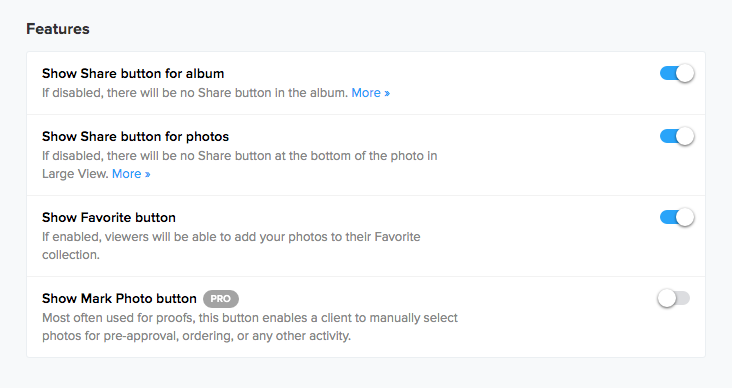
Viewer Feedback Options
Viewer feedback options allow you to set some options for liking and commenting on your photos.
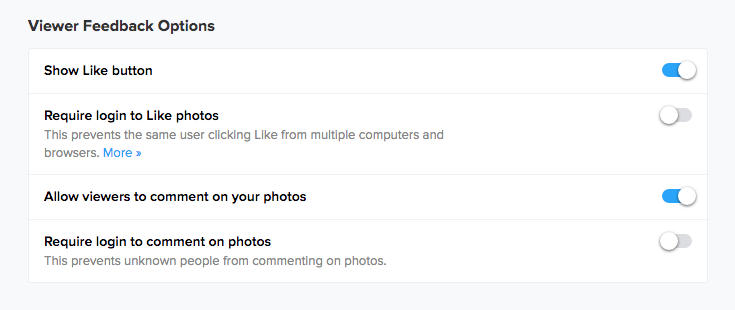
Downloads
You can allow viewers to download your photos and albums. Limit the size of the photos they can download if you want to add some protection.

Photo Rating
Photo rating options allow your viewers to rate your photos out of ten. You can use this data for your own personal use or choose to show scores to viewers. If you are proud of a current rating, you can choose to freeze it there so viewers will always see the optimal rating.
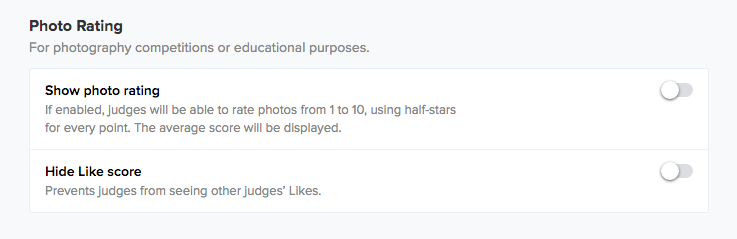
Slideshow
Slideshows can be customized in the settings; show the photo title, play in a loop, and even add background music.
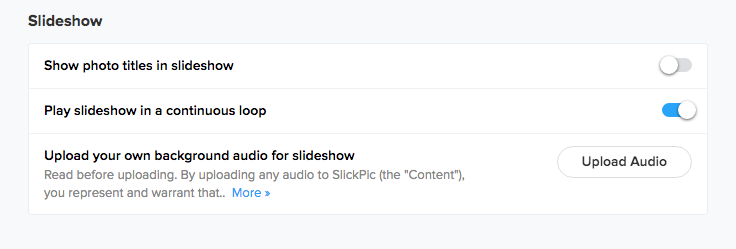
Privacy and Security
There are many privacy and security settings that you can apply to your albums and collections in SlickPic.
If you use some of these settings regularly, it may make sense to set them as defaults so you don’t need to customize albums one-by-one.
Settings such as screen capture protection, disable right-click-save and hide owner can protect your privacy and that of your photos. Pro members will benefit from a number of additional privacy and security settings.
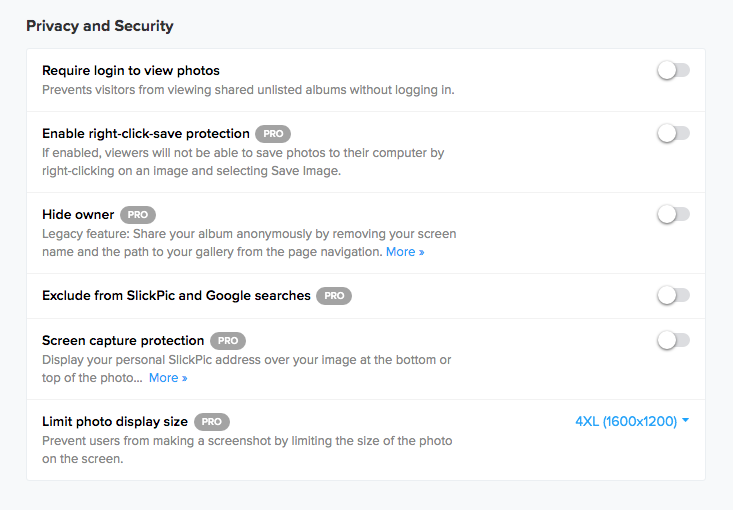
For more on privacy settings in SlickPic, see the following help topic: https://help.slickpic.com/article/privacy-and-security-settings-on-slickpic/
Album Date
The album date can be customized and then either displayed or hidden on the album cover.
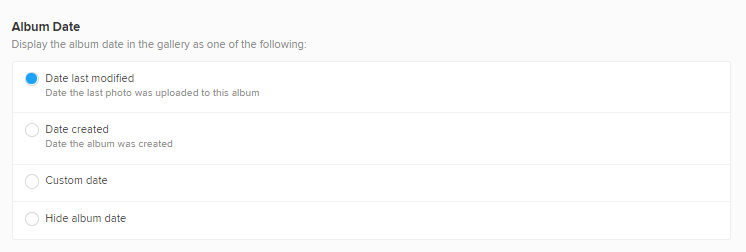
Watermarks
You can edit your watermarks from this menu. Click the toggle to open the Watermark Manager screen.