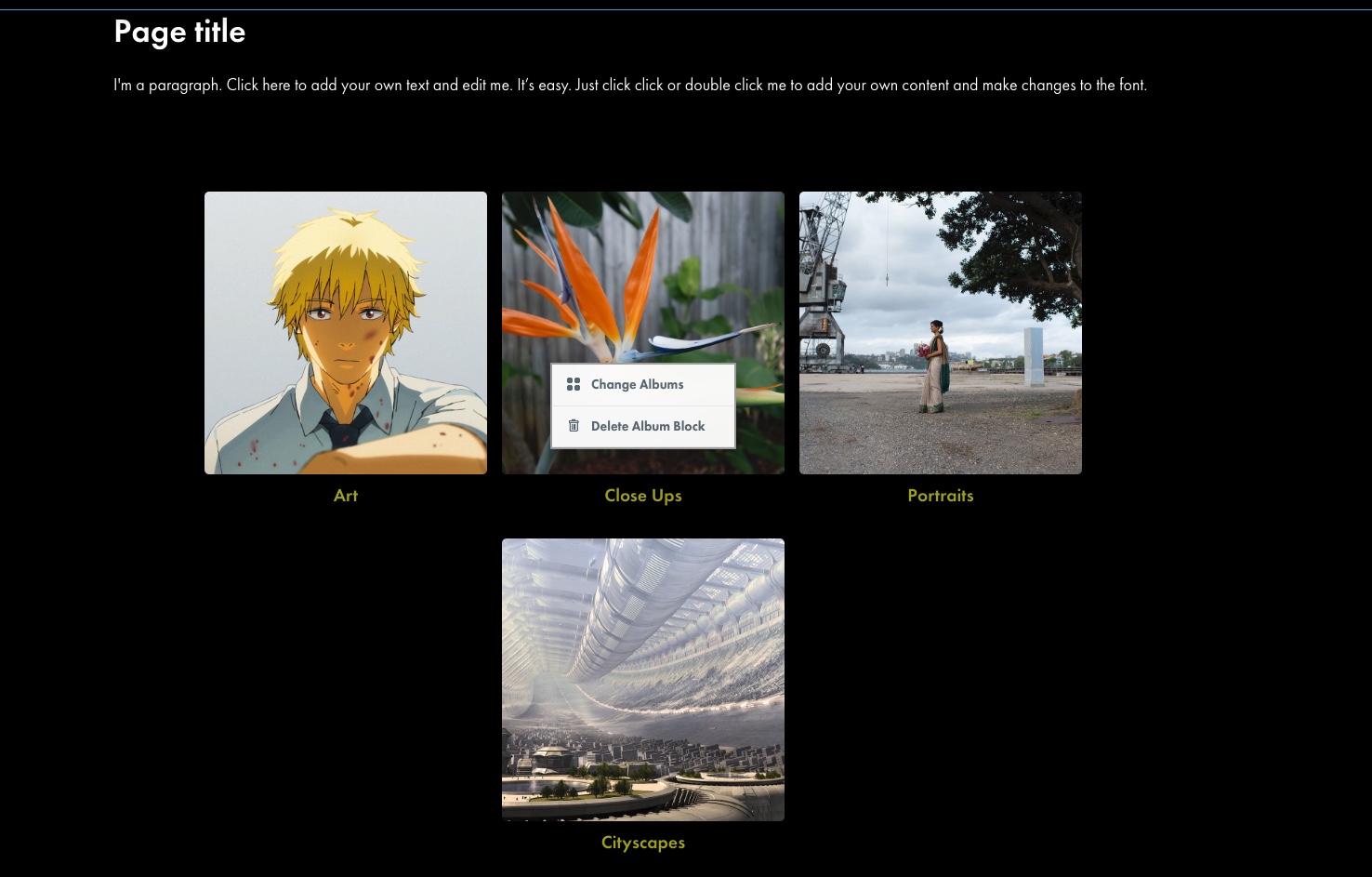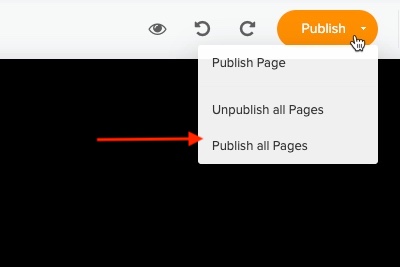Client gallery allows you to add several albums within the same block on your website and redirect users to the corresponding albums in your gallery.
Adding Client Galleries
Open your website manager from the top navigation menu and click “Edit”.
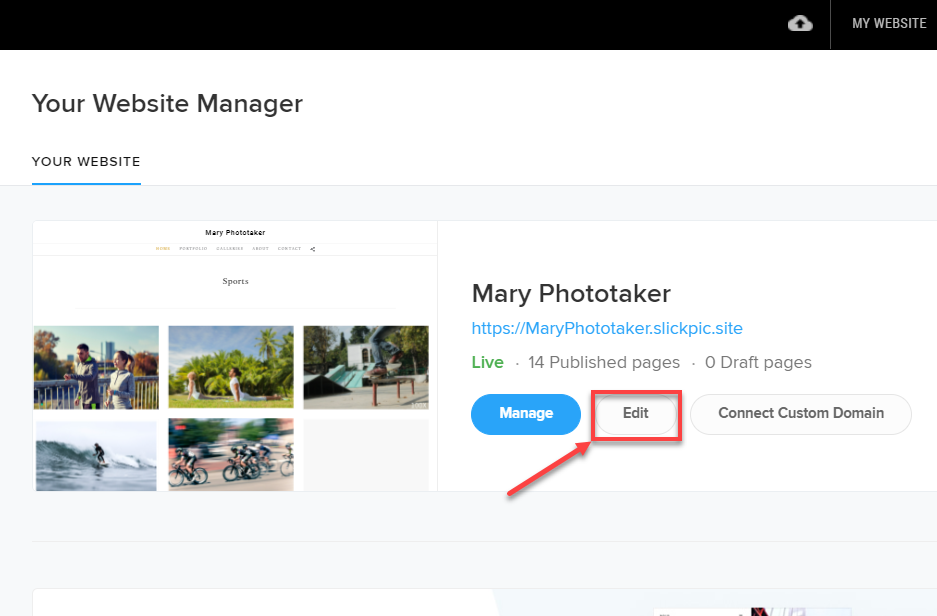
After opening your website builder, click “Add Page” from the left sidebar to add a new page to your website
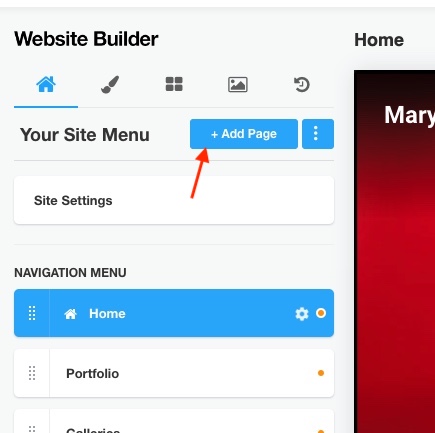
Now, click the “+” icon below the block where you’d like to add it. Then select “Client Gallery (Automatic)” and select the albums you want to add from the “Galleries” window next click “Apply”.
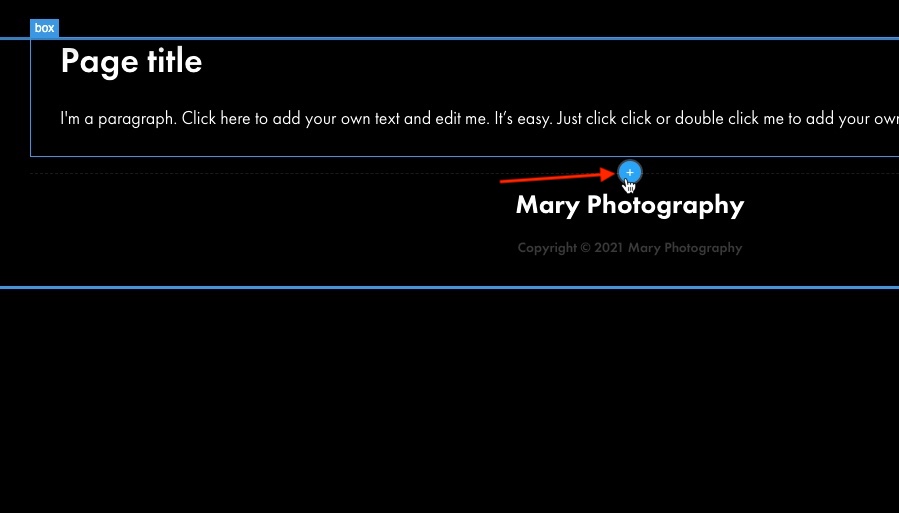
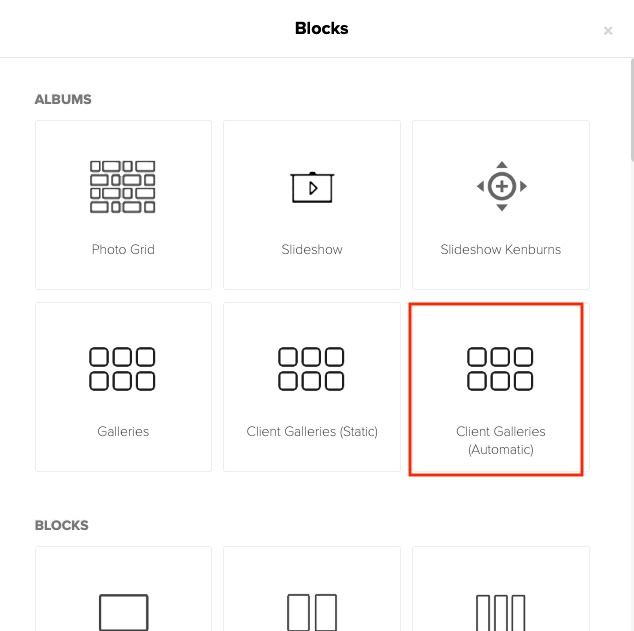
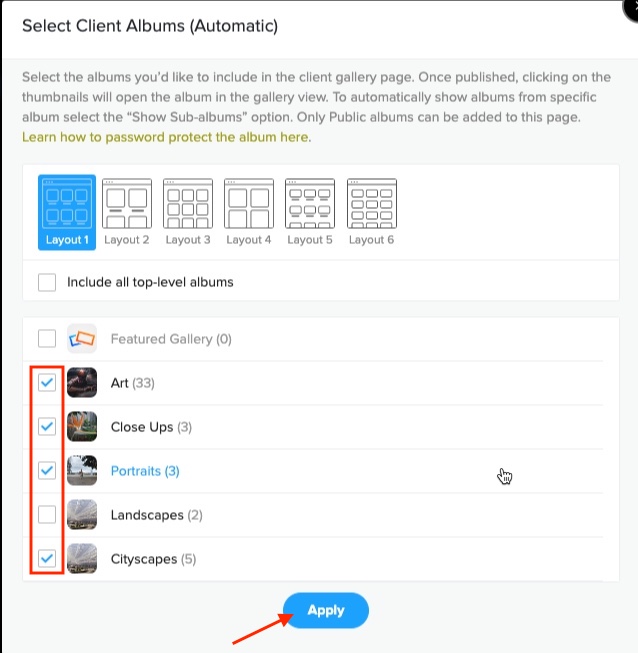
You can add a parent album with its sub-albums at once, select the parent album and click “Apply”.
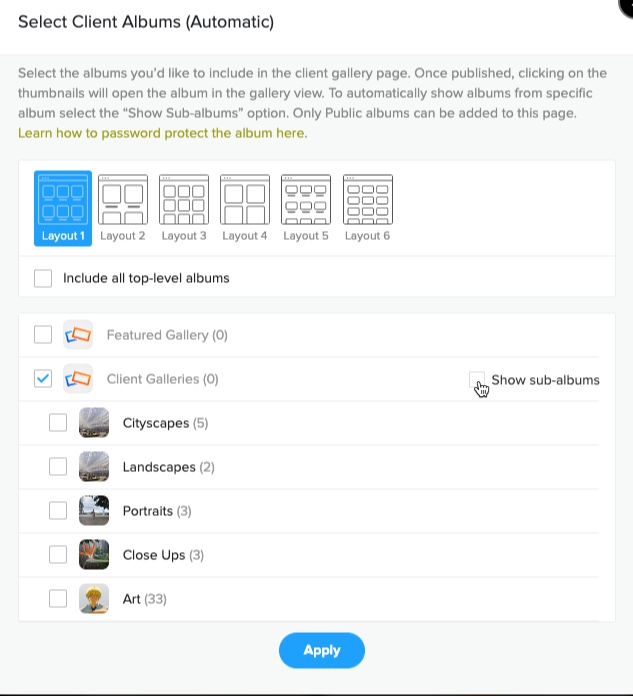
Once you finish adding your albums, click “Publish” and select “Publish all Pages”, and they will be “Live” to view