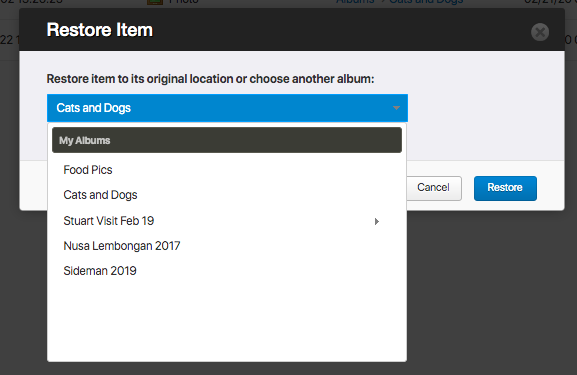Deleting Individual Photos
From the Organizer, open the album and locate the photo you want to delete.
Open the photo dropdown menu by clicking the icon at the bottom right of your photo and select Move To Trash.
Alternatively, you can open the photo in large view by double-clicking on it in the album view. Then, click the trash icon to delete the photo.
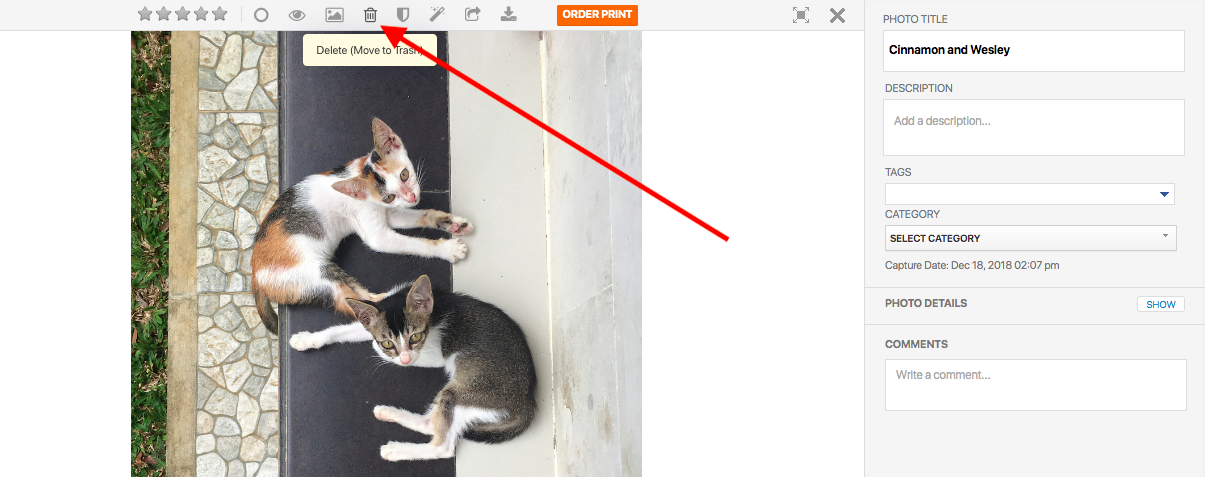
Deleting Multiple Photos
To delete multiple photos, select the photos you want to delete, either by clicking the checkbox at the top-left of the photo or choosing Select All from the action menu.
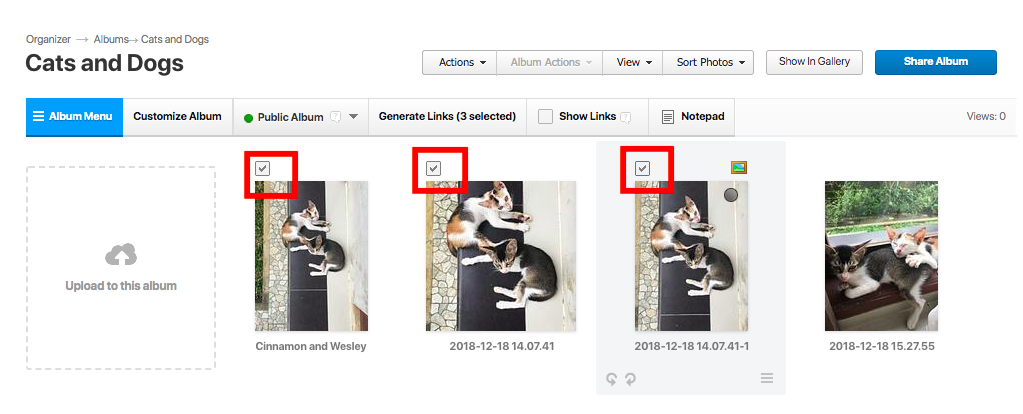
Open the Actions menu and select Delete (Move To Trash). Your photos will be removed from the album and moved to Trash.
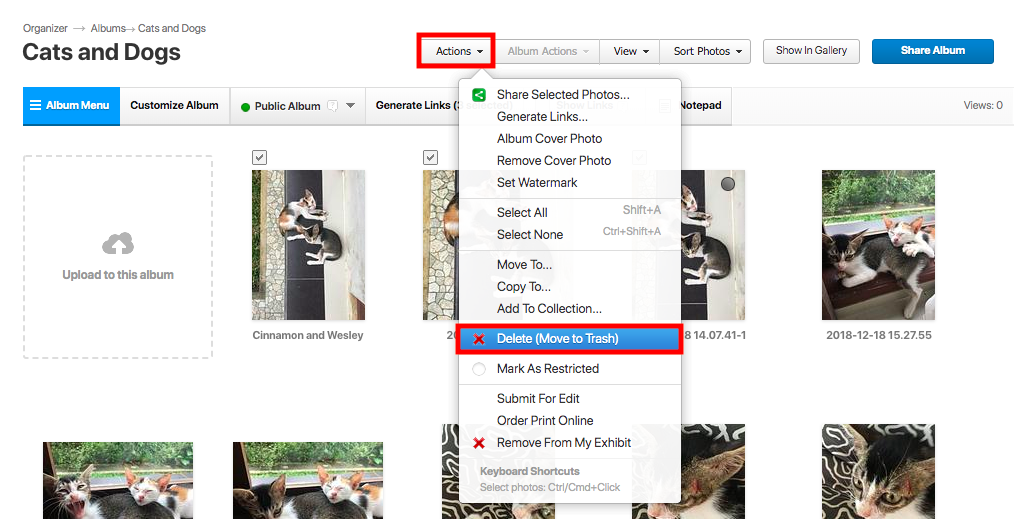
Retrieving Items from the Trash
If you made a mistake or deleted something that you later want to restore, you can access items in the trash by clicking Trash at the bottom of the side menu.
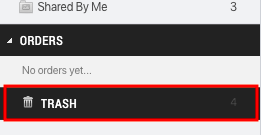
Here you will see a list of deleted items and the date they were deleted. You can choose to delete the photo permanently or click Empty Trash to delete all items currently in the trash permanently from your SlickPic account.
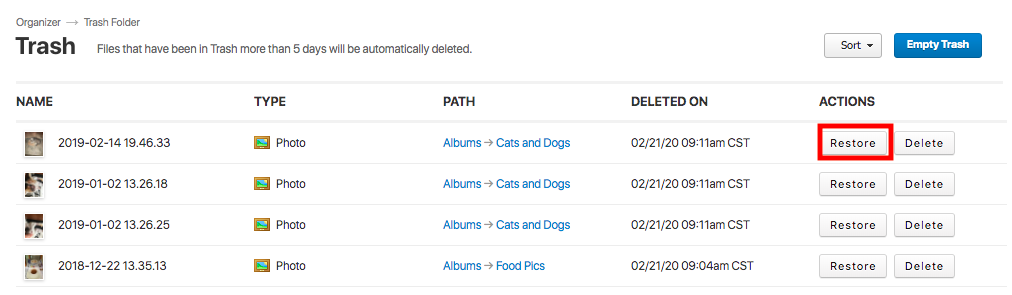
Click Restore to add a photo back to the album it was deleted from or choose to restore it to a different album.