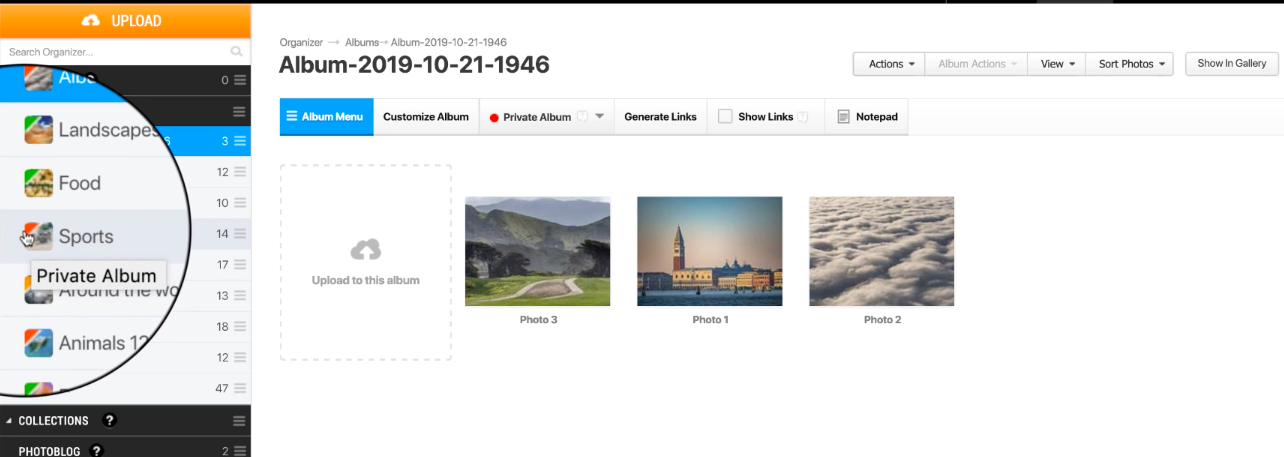Open the Organizer by selecting it from the navigation menu.
Setting Privacy on Upload
You can change the privacy settings in many areas, starting with the upload screen.
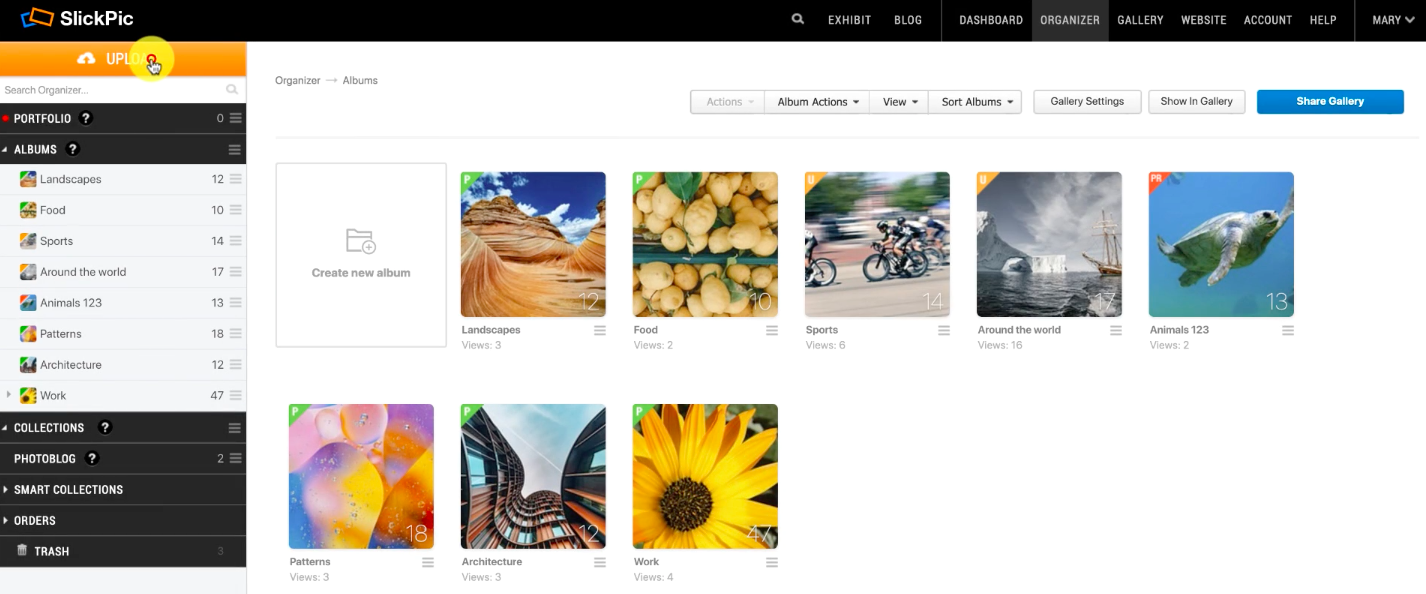
Once you have added your images, you will see the privacy options in the right-hand menu.
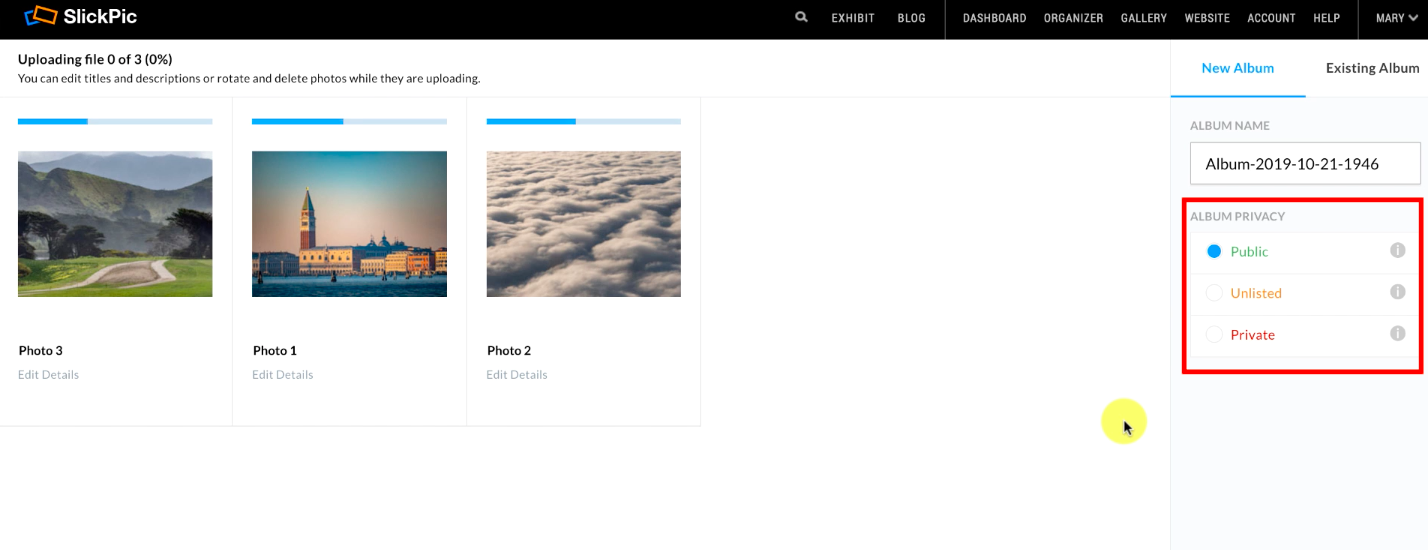
The privacy options are as follows:
- Public – Choose this option if you want your photos to be visible to everyone who visits your gallery. This is the default setting for photos.
- Unlisted – If you choose this option your photos will not be visible in your SlickPic Gallery, on the Community site, or available in search results. Use this setting to make sure only those who you want to see the album will see it.
- Private – Choose this option if you are not yet ready to share your photos or if you want to keep them only visible to you.
Setting Privacy on Already Uploaded Albums
To change the privacy settings on your albums in Organizer, click the privacy settings dropdown in the album navigation menu and select from public, private or unlisted.
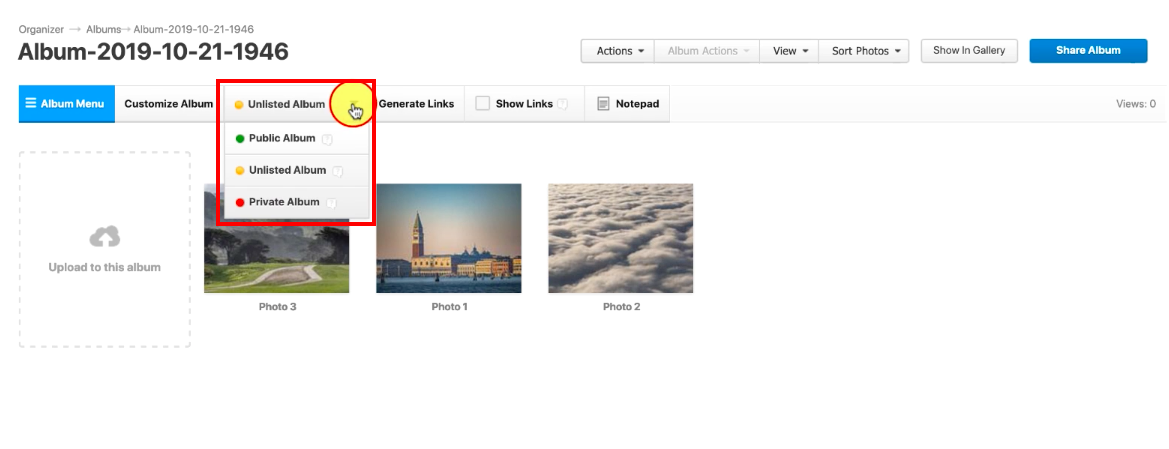
You can also change the privacy settings of any album from the list in the album panel without opening it. Open the album menu, then choose customize album.
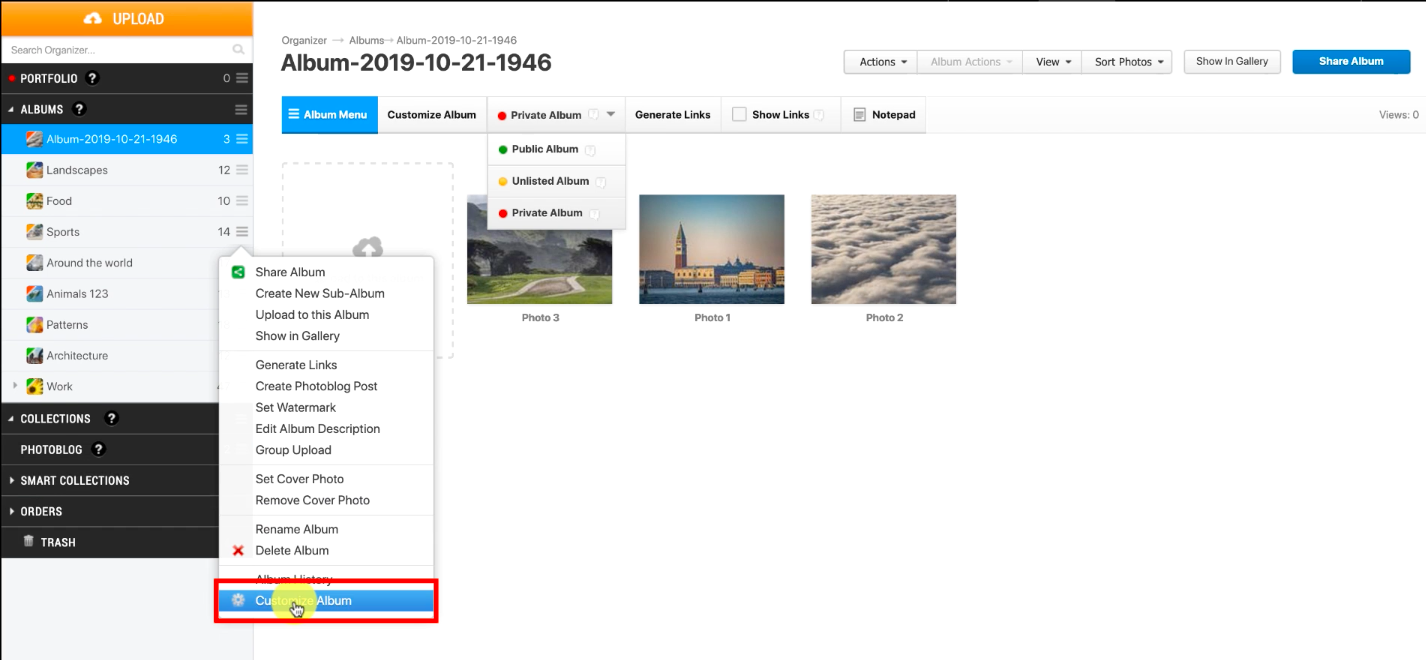
In the customization pop-up window you can select from the usual privacy settings.
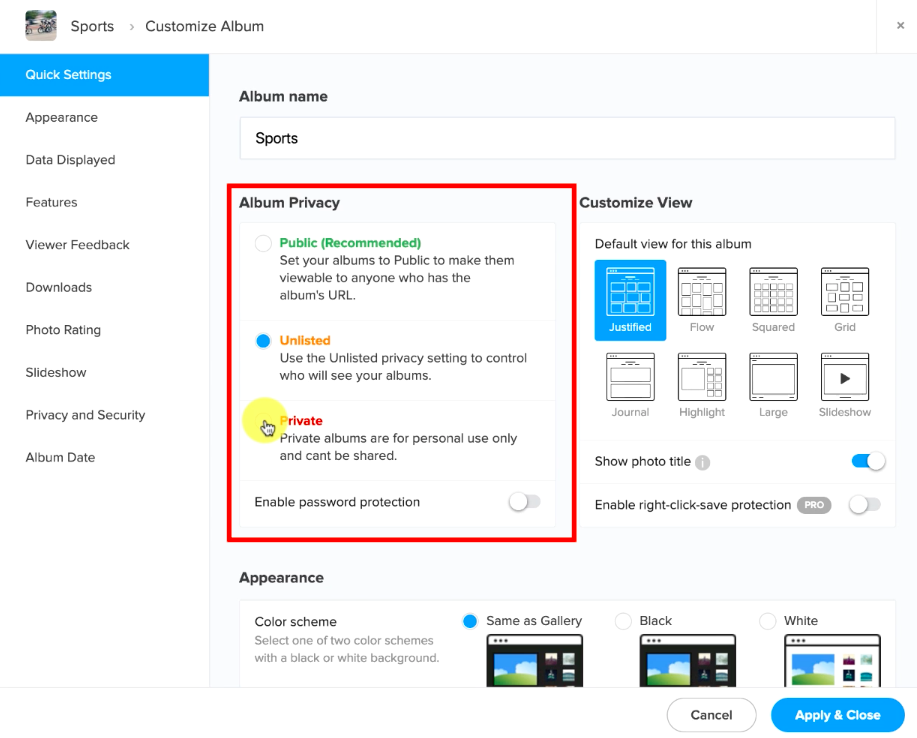
You can see the privacy settings of any album by scrolling down the list in the albums panel.