We provide several levels of protection – for images, albums and for the album owner’s identity.
Image Protection
Images can be hidden from public view (even when within a public album).
Additionally, there are several features to prevent your image from being easily copied from your site:
- Disable viewers from saving the image by right-clicking on it
- Enable screen capture protection by posting your SlickPic address across all your uploaded images, or set up Watermarks on specific albums or photos to add a customized signature or logo (See the Watermarks area of the help site for more details)
- Limit photo display size. This ensures that, even if your photos are uploaded and stored in the highest quality, when viewed they will always display in a smaller size so that if users take a screenshot, they will get a smaller, lower quality image
Album Protection
There are several levels of Album visibility that include Unlisted (by invitation only), Private (when the user doesn’t want to share images at all), or Public.
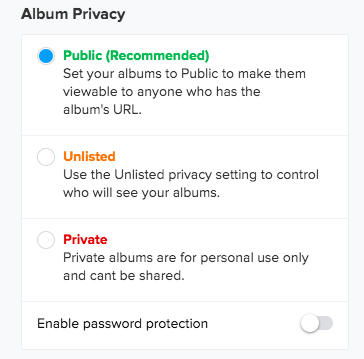
Owner Identity Protection
The identity of the album owner can be hidden from viewers. This prevents viewers from discovering other photos or albums from the same author via their Gallery.
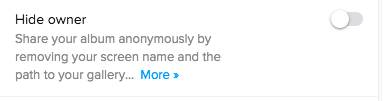
Privacy for Shared Albums and Photos
When you share an album, you can add a number of privacy options, which may be different to what you have set at an album level.
Once an album has been shared via a link, that link can be disabled if you change your mind.
A number of permissions can be set at the sharing level, including whether to allow users to download the album and what size they can download the photos in. Albums can also be protected by a password.
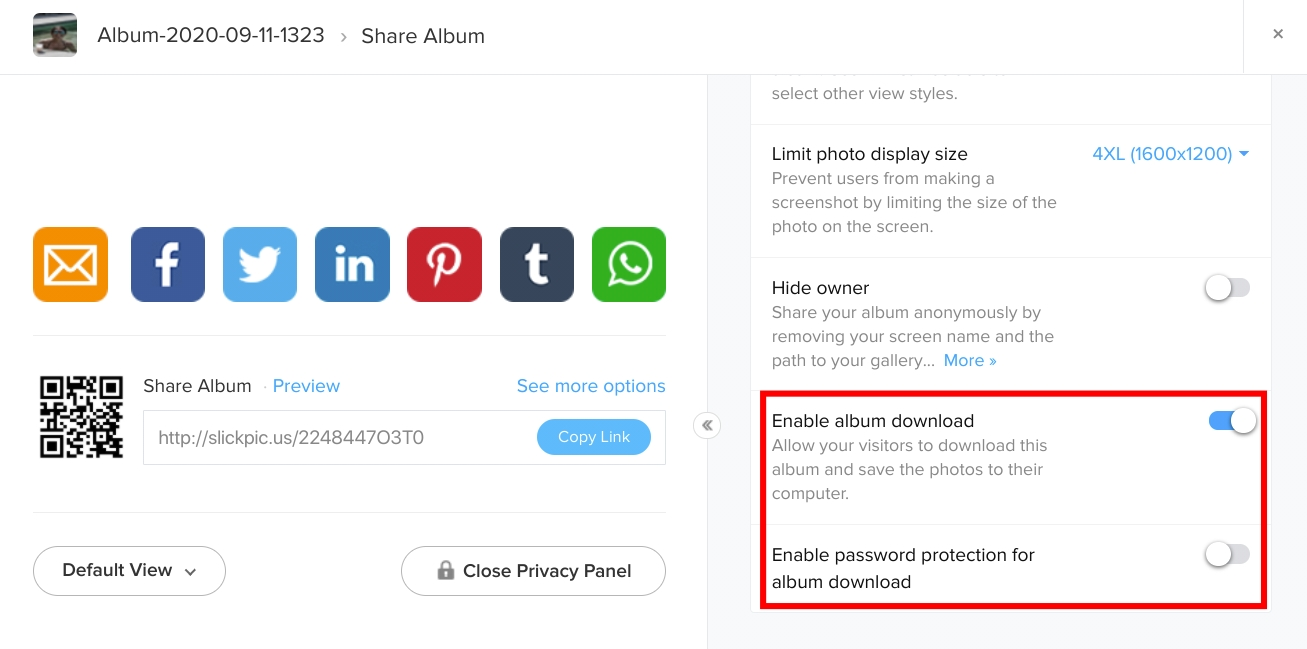
Albums can be set to disappear after a certain time or a number of views. Time and view restrictions can also be set independently.
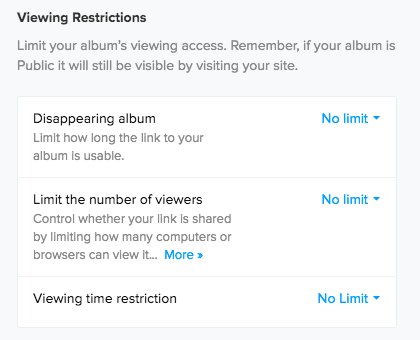
Portfolio Website Privacy Settings
You can hide certain pages of your website or add password protection. In this way, you can create pages which you can use for internal links but which you don’t want to put on your menu. specific pages just for clients that are not visible to the rest of your website visitors.
Go to the page settings and choose Hide from the Show in navigation menu dropdown. To add password protection, first select On from the dropdown menu and then enter the password you would like to use in the text box that opens.
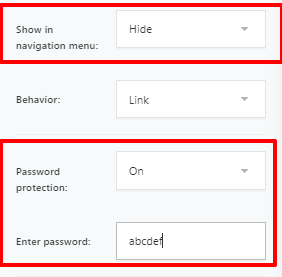
You can grab the url from the bottom of the menu to send to your client.
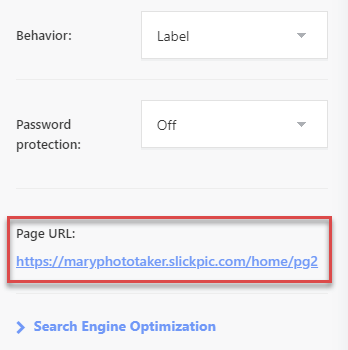
For more information on how to set privacy and security options, see the help topics How to Share Albums Securely and How to make an Album Public, Private or Unlisted.