We asked some professionals for some tips on how to create a really great portfolio site, and this is what they told us:
1. Don’t add too many photos
With many things fighting for our attention online, we have ever more limited attention spans. People don’t want to go through hundreds of your photos, no matter how good they are.
Experts recommend 12-24 photos per page. Keep in mind that your portfolio is only ever as strong as your weakest photos, so be ruthless with your editing and make sure only your very best make it onto your site.
2. Don’t include too many pages
The photos on your website should be divided into different categories, with a page for each category. This shows your aptitude in different areas and also gives your site more variety. Experts recommend a minimum of 3 and a maximum of 5 pages. Any less and your site will look too simple, any more and the focus becomes too disperse.
Choose categories where you excel: for example, Landscapes, Travel, Weddings, etc. Nobody can be good at everything so recognize your strengths and show why you are the best, rather than trying to cover everything.
Make sure that the categories accurately describe your photos. If you have some great photos that don’t quite fit, create a Personal page and put them here.
3. Only use your best photos
Choosing your best photos can be like trying to pick your favorite child but it’s really key to creating a coherent and effective site. We recommend 12-24 photos per page, but really you should be aiming for the lower end of that scale and only including more than 12 if those additional photos are as good as the other 12.
Then, whenever you want to add another photo, make sure you take another one down. This way you can ensure that the quality will continue to increase over time. Remember that quality before quantity is the key.
4. Don’t include too much text
Your site does not need lots of text unless you feel it adds something to the photos. Mostly people are visiting your site to get a quick impression of your photography style and do not want to read lots of text.
Keep your text to your About and Contact pages and allow your photos to speak for themselves.
5. Keep navigation simple
Keep things simple in the gallery and don’t make the mistake of having lots of links and sub-pages in the belief that it will improve your SEO. SEO should always be secondary to user experience, so keep things simple and clear. We don’t recommend ever including external links on your site.
Make sure you have a minimal number of clicks to view full-frame photos. This means that users should be able to get to the large view photo view or a photo grid from one click on the category menu. One-click on a photo thumbnail should open a full-frame photo.
Try to avoid drop-down menus as they increase the number of clicks. Your site should be simple enough that users should be able to navigate easily via a simple side menu.
6. Keep the interface simple
The interface should be easy for the user to understand as soon as they land there, otherwise, there is the chance that they will immediately navigate away.
The brain is easily overstimulated by colors, patterns, or overly complex scrolling. Avoid themes with moving parts, parallax effects, and other website add-ons. You don’t need to show your creativity through your site as the focus needs to be on the photos. Users don’t need anything that will distract from this key element.
Your interface should essentially “disappear” so that your photos can take center-stage.
7. Name your pages appropriately
The page that visitors see first should be your Homepage. If you want this to be one of your categories, make sure you name it with the name of that category (and of course make sure that it is your strongest category). If you want users to land on a more generic page with some text, then call the page Home.
For the other pages, make sure these are correctly labeled with the appropriate categories so that your users can easily find their way around.
8. Include an About page
We always recommend an About page to introduce yourself and who you are as a photographer. Not everyone will look at your About page, but those who like your photos will want to know more about the person who took them.
Include an artist statement and some relevant points about you and your photography experience for your visitors and clients. Talk about what drives you and what your photography offers that is unique. You don’t need to write a full bio but do include a portrait of yourself.
9. Include a Contact page.
Your site visitors will need to know how to contact you. As well as your contact details, which you can put in the footer, it’s also useful to have a contact form where users can submit a request for info or orders.
10. Include a service page
If you are a commercial photographer, add a service page describing your offering.
THE DO’S AND DON’TS VIDEO
In the following video, you can watch an excerpt from KelbyOne’s portfolio review webcast where Scott Kelby, the world’s best known photography educator, and his guest Stella Kramer, a professional portfolio reviewer, discuss the do’s and don’ts of portfolio websites. The video is copied and curated with KelbyOne’s permission.