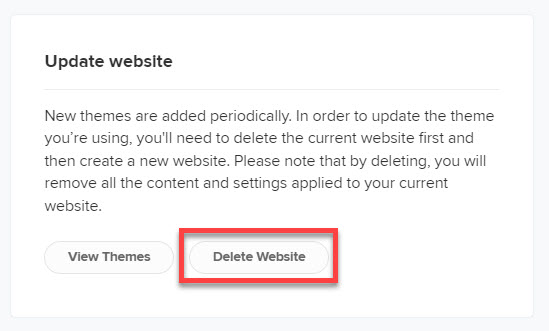In this article, we’ll guide you through creating your portfolio website and changing its theme
Creating Your Website
Select Website Manager from the top navigation menu and then click Start Building a Website.
You will be led through some set-up steps and then will be asked to select a Theme. You can Preview the themes to see what they look like with an example portfolio.
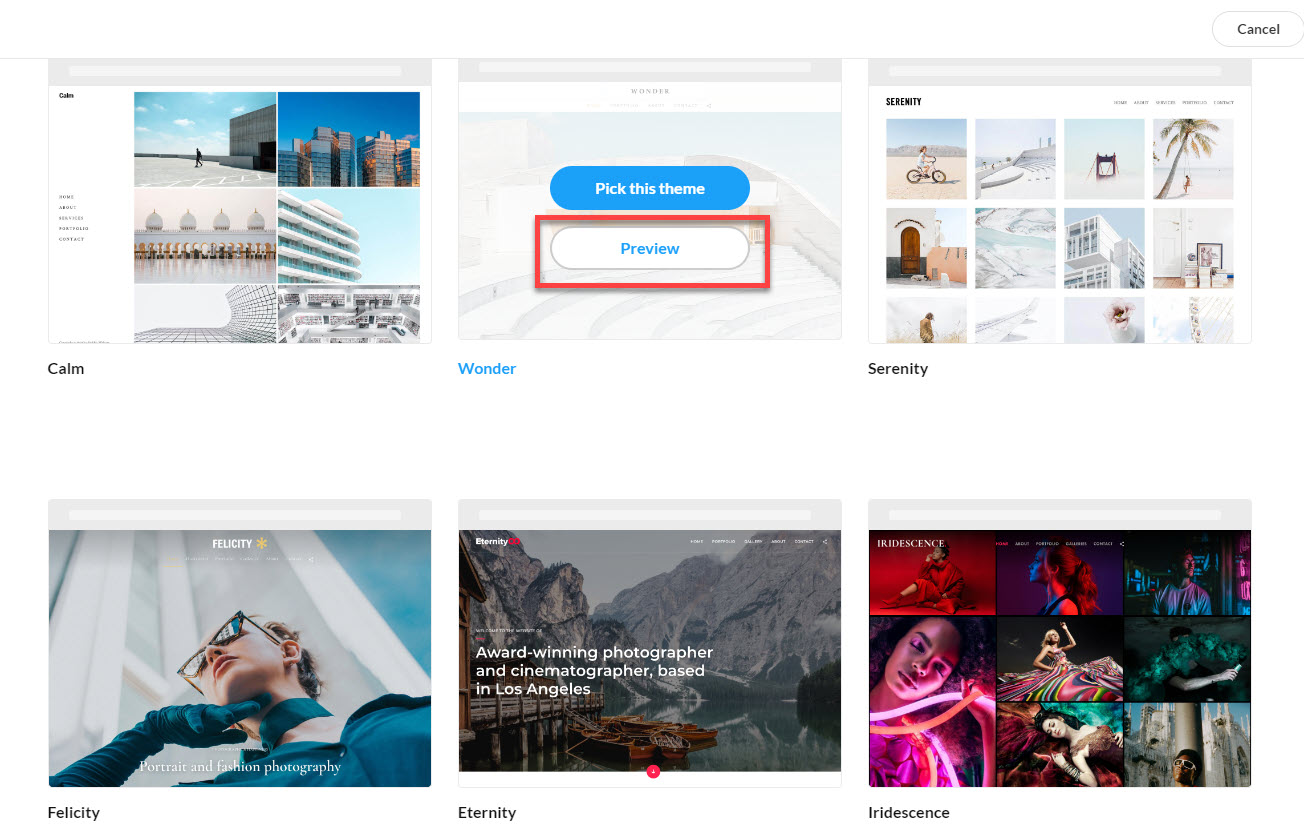
Choose a theme that best reflects your personal style but don’t worry if you are not 100% sure, you can change your theme later without having to upload all of your photos again.
When you have found a theme you like, click Pick this Theme.
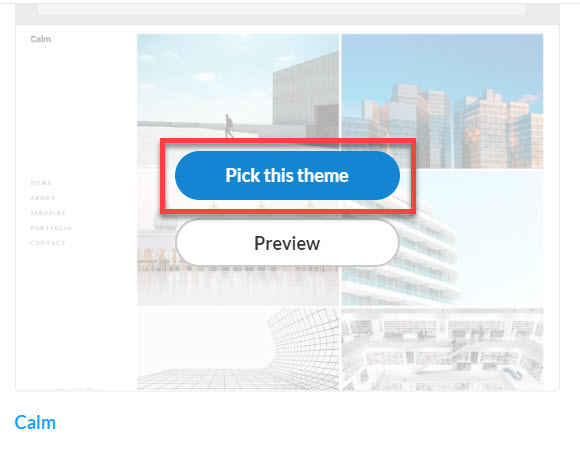
The first time you access your website, you will be guided through the first steps.
Changing your Website Theme
To change the existing theme on your Website, first, you’ll need to delete the current website first and then create a new website. Please note that by deleting, you will remove all the content and settings applied to your current website.
To delete your website, navigate to the Website Manager page, scroll down, and click the ‘Delete Website’ button located at the bottom of the page