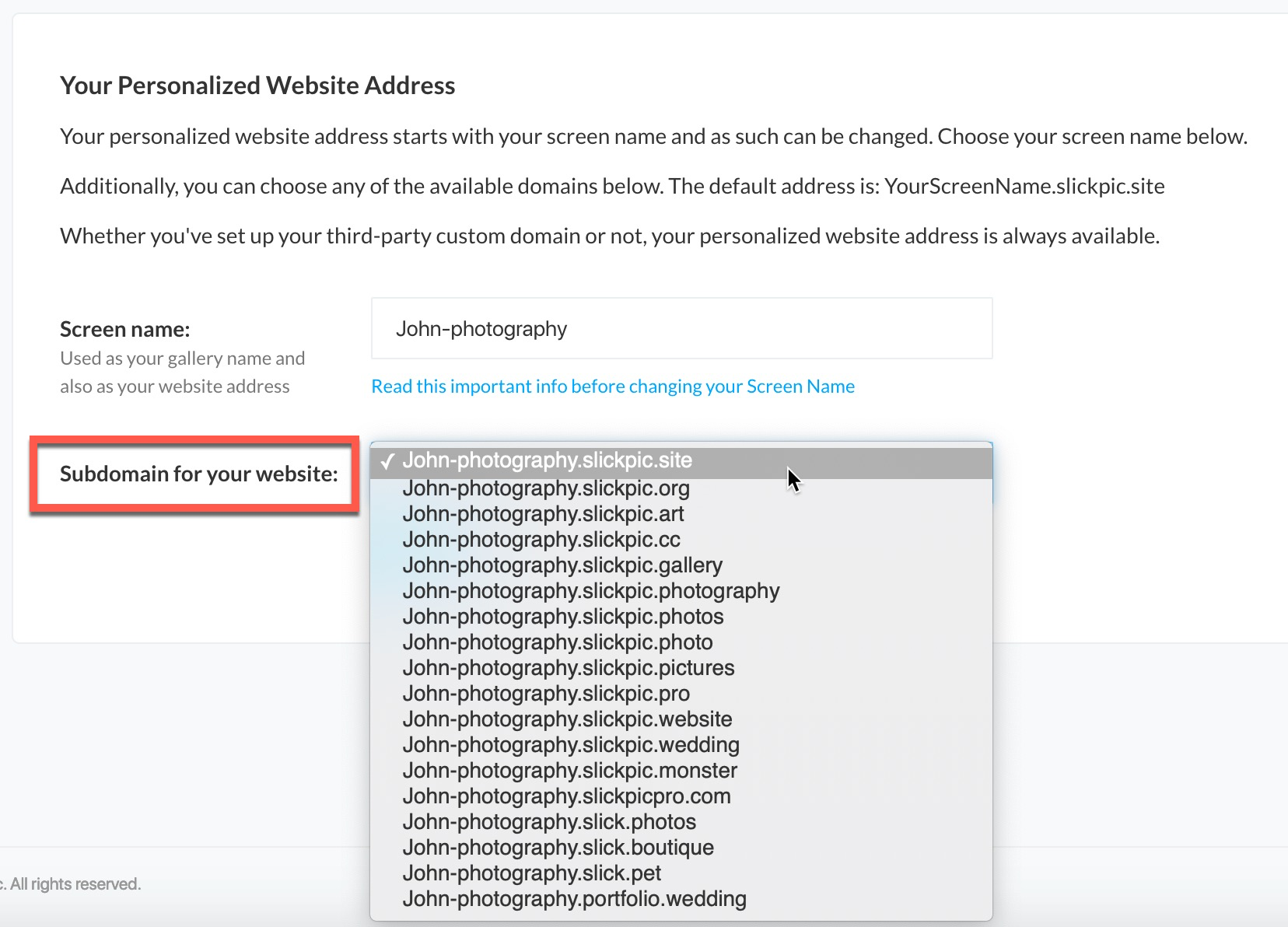When you create your SlickPic website or gallery, we will assign you a standard domain name e.g. yourname.slickpic.site or yourname.slickpic.com, however, you may want to change it to something more personal or unique. Remember that your website is the collection of pages and content hosted on SlickPic, but you have to connect it to a domain so that people can find it on the web via Google, Bing, DuckDuckGo or any other search engine, or website listing site. Custom domain names can be purchased at different domain providers online.
- To connect a custom third-party domain, see this article.
- If you want to know how to buy a domain, see this article.
- If you already have a domain on GoDaddy or 1&1 (IONOS) see this article on how to connect it automatically.
Please note, when using Cloudflare DNS, please disable proxy service for each record.
To connect your domain manually, follow the steps in this article. If you have already purchased a domain name that you would like to connect to:
- Your gallery, you can do that from the Custom Domain Name For Your Gallery
- For your portfolio website, you can do that from the Website Manager, and follow the steps below:
Just go to the Domain Manager tab and click Connect Domain.
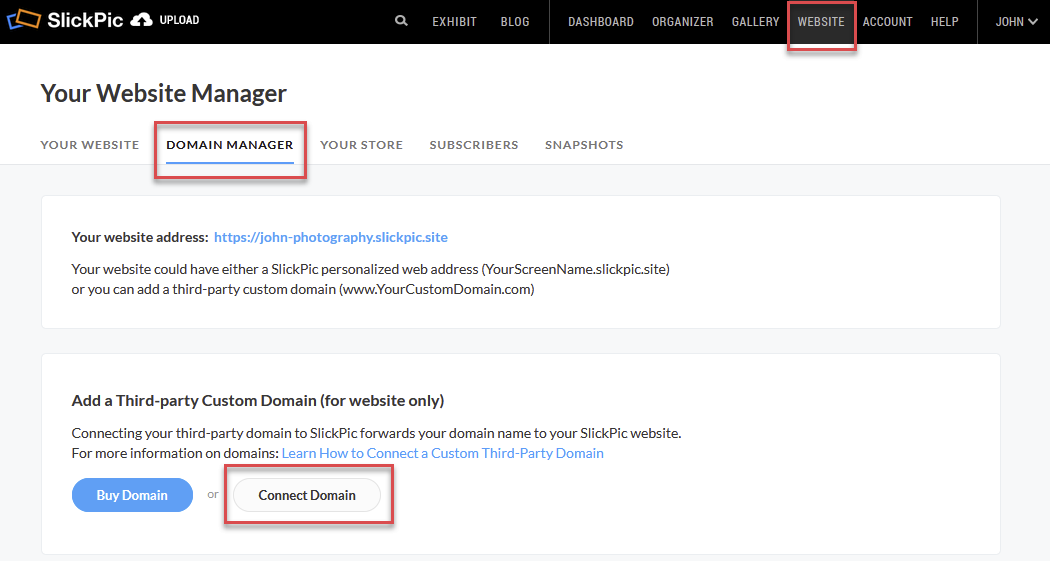
Next, enter your Custom Domain name and click Next.
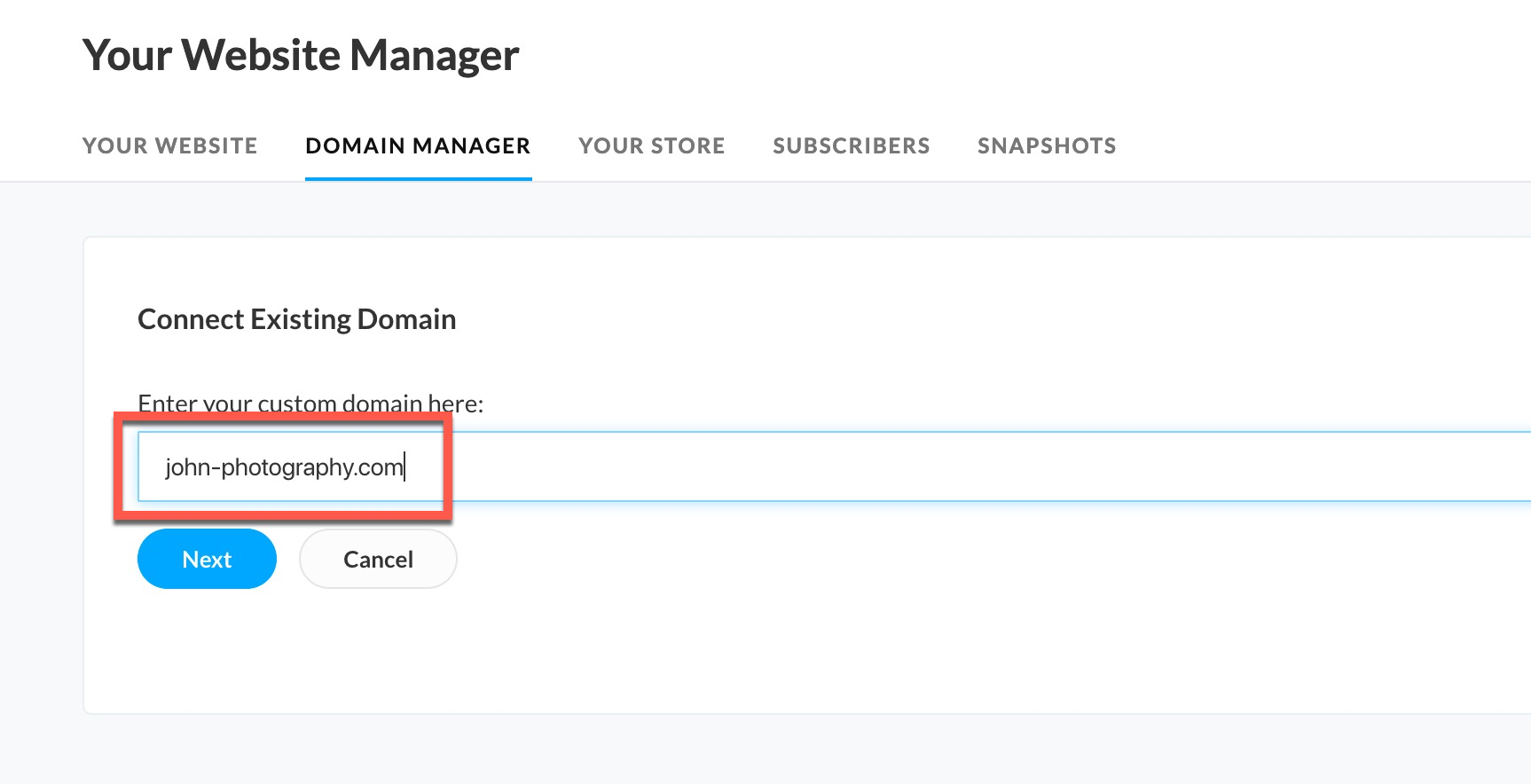
The system will check if your third-party domain provider is GoDaddy or 1&1 IONOS. Once you confirm, it will connect the domain automatically. You can find more detailed instructions in the article on How to set up your domain automatically with GoDaddy and 1&1 I0NOS.
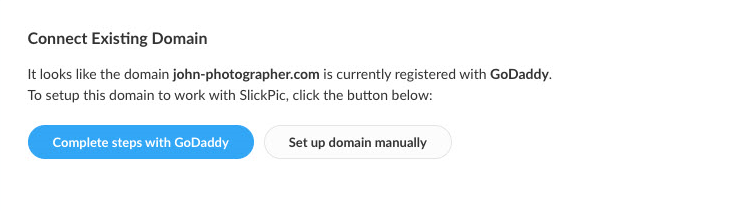
If you have a different third party domain provider, the next step will ask you to update your domain’s DNS record. You will need to do this from your Google Domains account (or whichever domain provider you used).
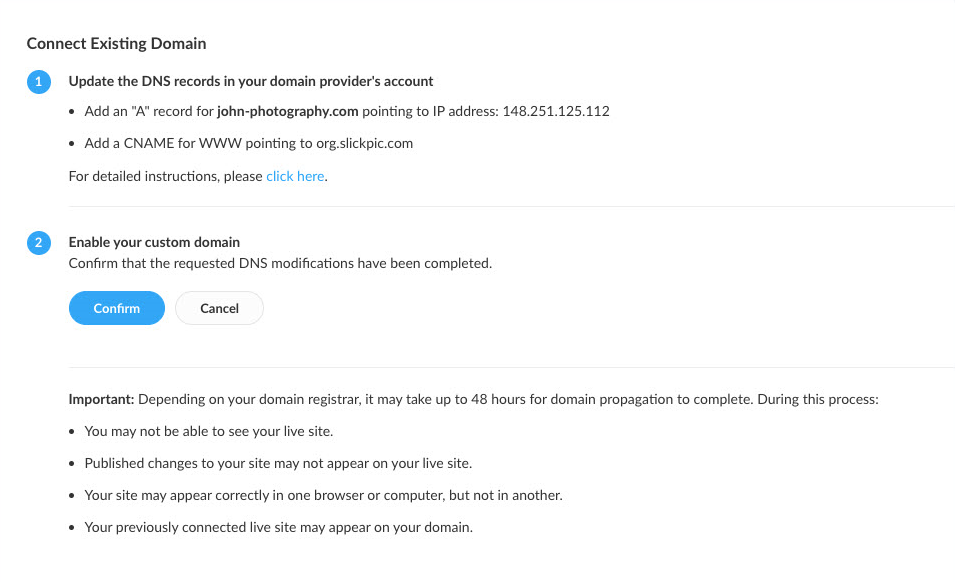
If you choose to ask your DNS provider to do it, you can find detailed instructions by clicking the ‘click here’ link or follow the steps in the article on How to connect a custom third party domain.
Once you have done this, click Confirm to connect your custom domain.
You should be aware that it may take up to 48 hours for this step to be applied fully by your domain provider. During this time you may not be able to see your live site or it may appear without the latest changes. You will still be able to revert to your SlickPic domain at any time.
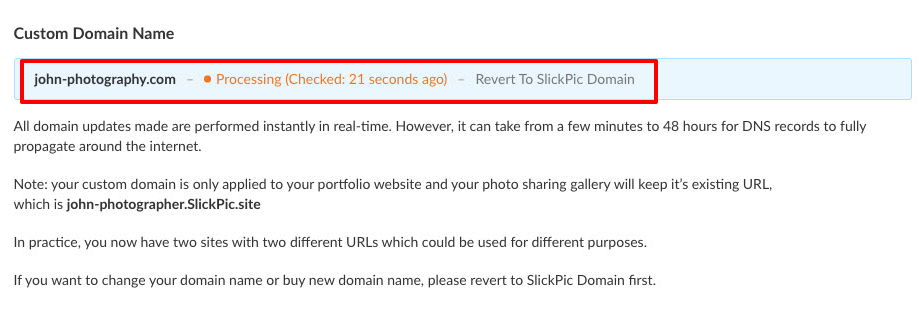
Once your site is connected, you will receive a notification email. Now you can share your website using your new domain.
Note: your custom domain is only applied to your portfolio website and your photo sharing gallery will keep it’s existing URL, which is YourScreenName.SlickPic.com. In practice, you now have two sites with two different URLs which could be used for different purposes. Unless you specifically link one site to the other, users will not see that they are linked. To direct your website visitors to your gallery, you can add a gallery link into your portfolio website or, to send gallery visitors to your website, you can click Show link to my website in gallery in Account -> Gallery Settings
Your SlickPic Subdomain
If you don’t want to purchase your own custom domain, we can offer you a number of free options. Scroll down to the Your SlickPic Subdomain area and you will see a number of variations on the slickpic url that you can choose for free.
You can also edit your screen name here. As your screen name makes up the first part of your url, this is another way to customise your domain. However, bear in mind that if you have previously shared your site with people, you will need to make sure they have your new site after you have made changes.