If you’ve purchased your domain through GoDaddy or 1&1 IONOS, see the article on How to Set Up Your Domain Using GoDaddy or 1&1 IONOS.
For all other other domain providers, you will need to make the following DNS changes on the domain provider site:
- Please delete the existing “A” and “AAAA” records for the domain hostname (“@”)
- Your A record should point to SlickPic’s IP address, which is 148.251.125.112
- Your www CNAME record should point to org.slickpic.com
If you are using your domain for purposes other than just your photography site, we recommend contacting your domain provider to find out how the changes might affect your DNS settings.
Note: For SlickPic purposes, you can only have one A record associated with your primary domain. If your domain is already associated with an A record, then replace it with the new IP address when you edit your DNS settings.
- Log in to your domain provider account
- Find your DNS settings. Look for your domain management area, DNS configuration, or similar
- Edit your A record to point to SlickPic’s IP address 148.251.125.112.
- Edit the CNAME record to point www to org.slickpic.com.
- Save the changes.
Once you have completed the changes on the domain provider site, you will need to add your custom domain name to your SlickPic account by following the steps in the article How to Add a Custom Domain.
Where to go for help
If you have problems or need help pointing your custom domain to your SlickPic site, then you should contact your third-party domain provider’s support team.
When you call or email your third party provider for support, you can tell them that:
- you want your root domain (your A record) to point to the IP address 148.251.125.112
- you want your www subdomain (your CNAME record) to point to org.slickpic.com.
Next steps after adding your custom domain to SlickPic
Now you can share your website or gallery using your new domain.
Note: one custom domain is only applied to either your portfolio website or web gallery. In practice, you have two sites with two different URLs which could be used for different purposes. Unless you specifically link one site to the other, users will not see that they are linked. To direct your website visitors to your gallery, you can add a gallery link to your portfolio website or, to send gallery visitors to your website, you can click “Show link to my website in gallery” in Account -> Gallery Settings
Appendix: Reference Information
Third-Party Domain Providers
If you want to edit the domain settings yourself, use the links below and follow the instructions for the corresponding provider:
- 123 Reg
- 1&1 IONOS
- Bluehost
- Directnic
- Dnsimple
- Domain.com
- Dreamhost
- Enom
- Gandi.net
- GoDaddy
- Google Domains
- Hostgator
- iPage
- Name.com
- Namecheap
- Namesilo
- Netfirms
- Network Solutions
- OVH
- Register
- Siteground
- Squarespace Domains
- Wix Domains
- WordPress Domains
- Yahoo Domains
What are Root Domains and Sub-Domains
Root domains are what you purchase when buying a domain. An example of a root domain is myphotography.com. Most people point their root domain to their website.
Subdomains are additions to the root domain. WWW is a commonly-used subdomain. This pairs with the root domain to make www.myphotography.com.
Connect a Subdomain
In most cases, you won’t be using subdomains for SlickPic websites.
A subdomain is a subset of your root domain at the beginning of a URL. For example gallery.myphotography.com.
If you want to keep your root domain pointing to another site (not SlickPic) and you want to connect a sub-domain to SlickPic, (i.e. you only want your gallery.myphotography.com to point to your SlickPic site), then don’t edit the A record and only have the CNAME for gallery.myphotography.com pointing to org.slickpic.com