Go to the Organizer and click the Upload button.
The Upload page will open, where you can drag and drop your photos, or Select from your computer to add from there.
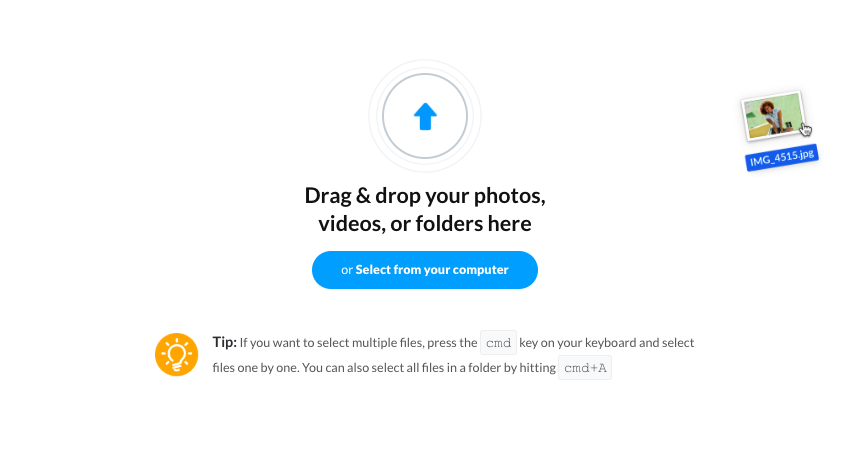
While you are waiting for your photos to upload, you can add an Album Name, set the Privacy (for more details on privacy, see the article: Privacy and Security Settings on SlickPics), or Add more photos.
You’ll see 7 photos uploading at once. A faster internet connection will speed up this process.
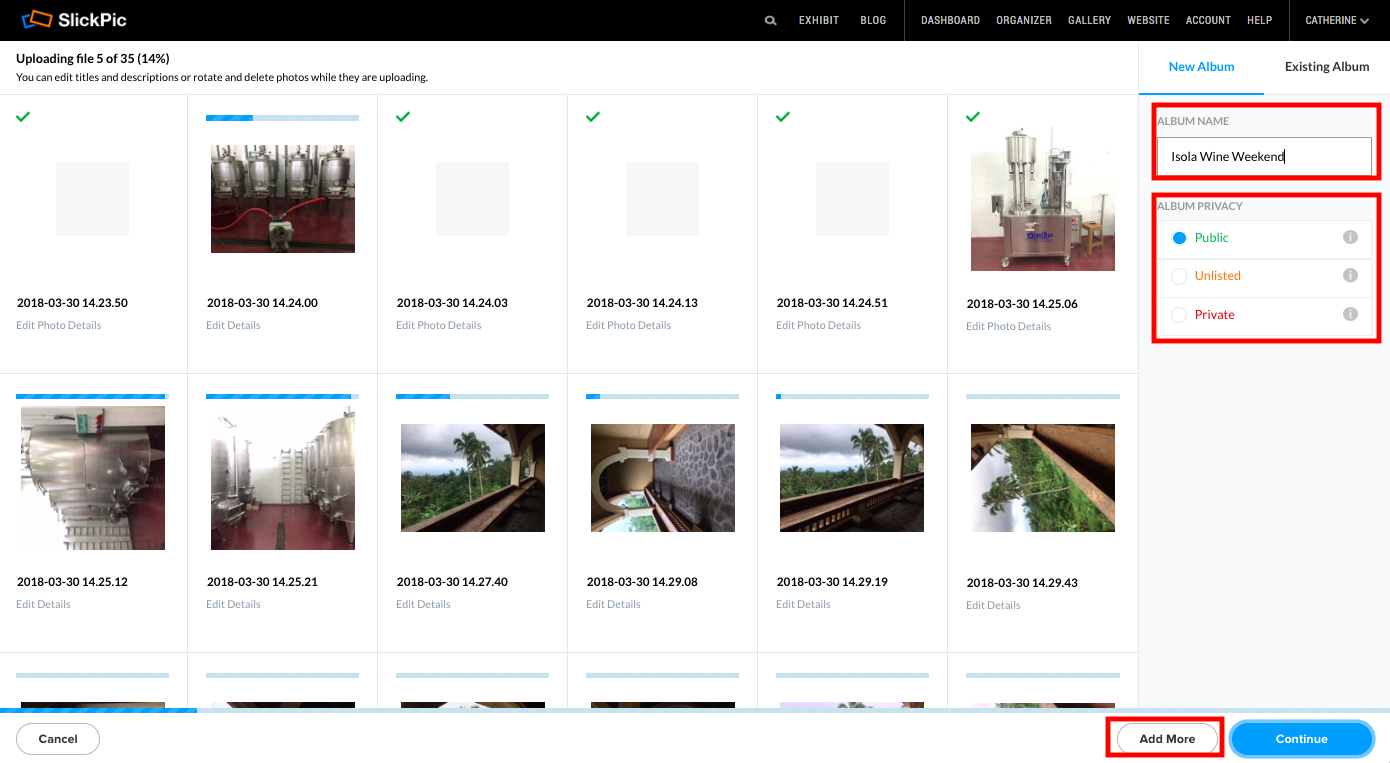
You can also edit the individual photo title, delete it or rotate it whilst they are uploading
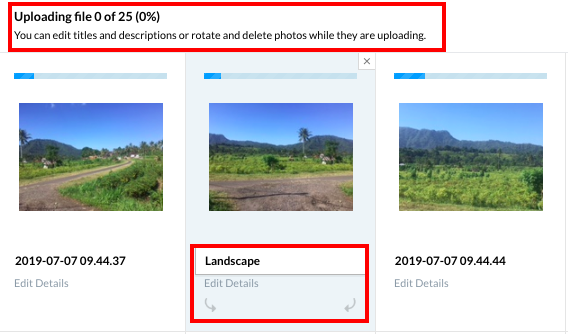
When the upload is complete, you will see a message telling you how many photos have been uploaded and the privacy settings applied to your album. If you want to change anything, click Go Back, otherwise click Finish Upload.
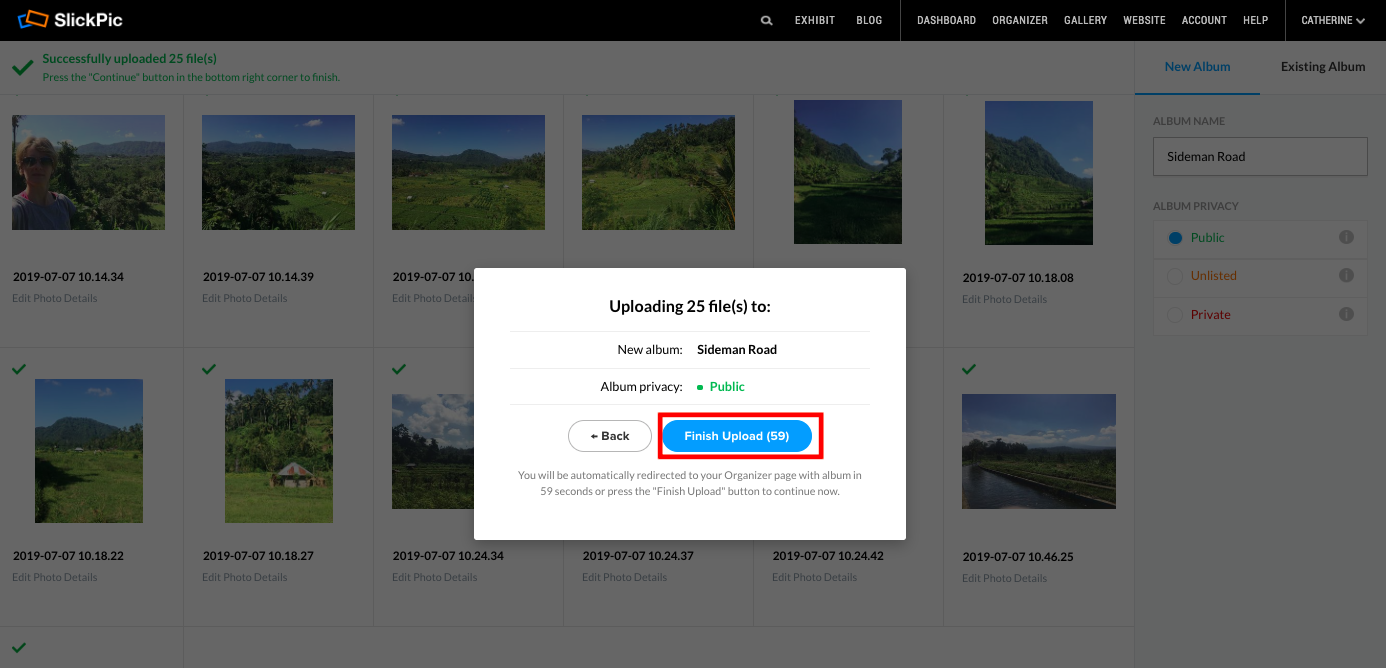
Note that if you leave the upload unattended and don’t click Finish Upload, your photos will be added automatically after 60 seconds.
The new album will be automatically added to your gallery. You can edit the album in Organizer (see articles on editing photos and albums in the Change, Edit and Rename section of the help site).
Click Show in Gallery to see how your new album looks in the gallery.

Ready to share your album? See the article How to Share an Album.